
Portions of the baseline configuration of the ACI fabric have been pre-configured for you. In this section, you will only create the configurations required at a tenant level. You will leverage VS Code Server to create the configuration files. The configuration files will be created in the data directory of the GitLab repository.
The VS Code Server is a web-based IDE that provides a development environment for the lab.
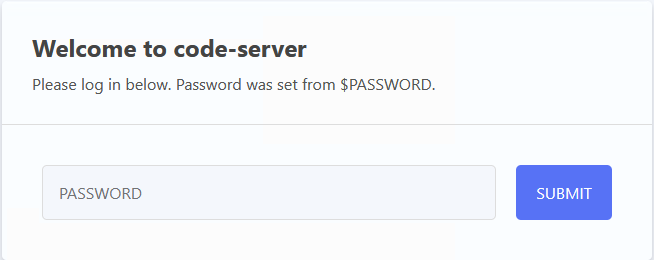
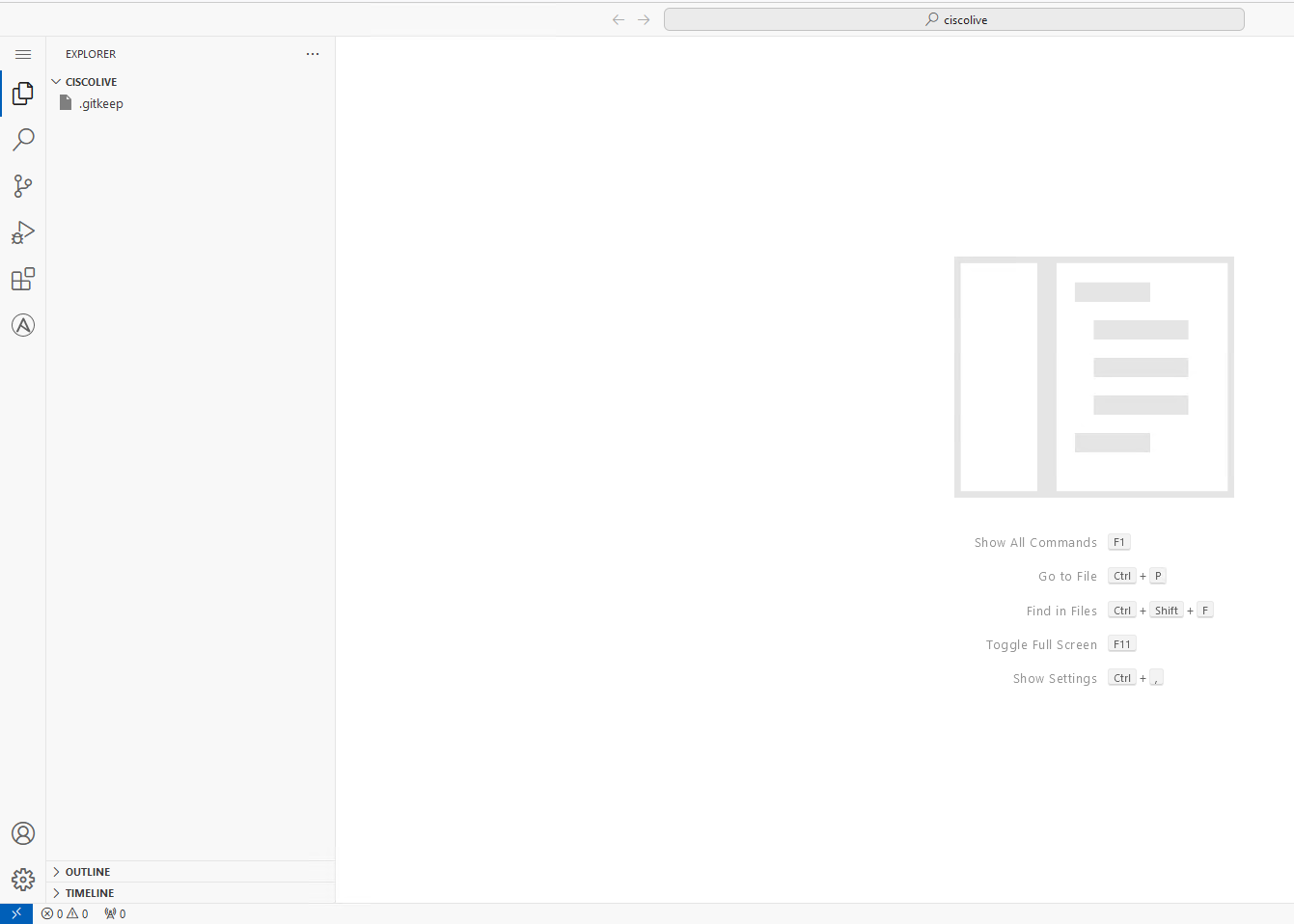

git clone git@gitlab.sac-caf-07.svsrtpdmz.cisco.com:CiscoLive/SaC-CAIT-Lab.git
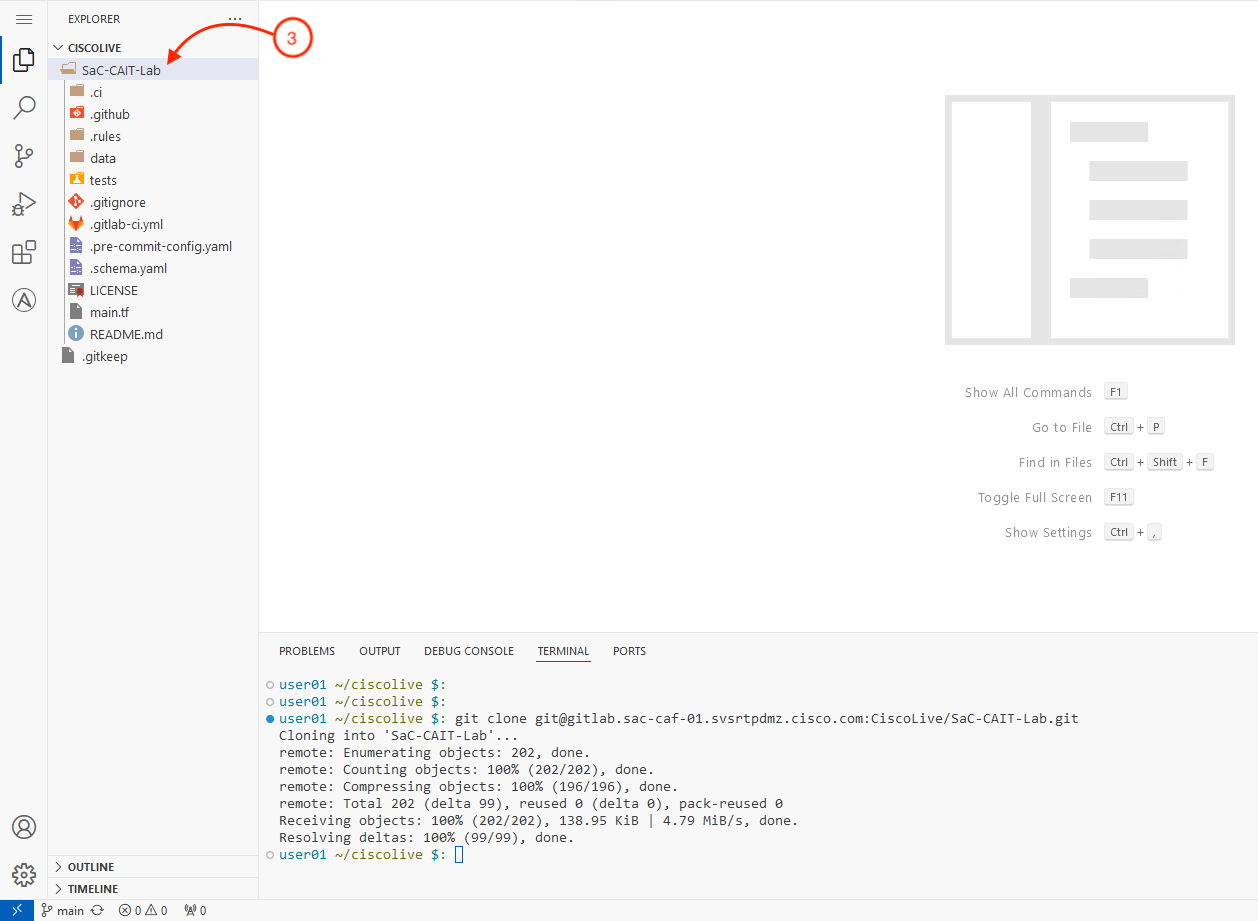
cd SaC-CAIT-Lab
You will create the access_policies.nac.yaml file in the data directory. This file will define the physical and routed domains, VLAN pools, AAEPs, interface policies, and interface profiles for the leaf switches in the ACI fabric.
code-server -r data/access_policies.nac.yaml
---
apic:
access_policies:
aaeps:
- name: pod07-physdom-aaep
physical_domains:
- pod07-physdom
- name: pod07-l3out-aaep
routed_domains:
- pod07-l3outdom
physical_domains:
- name: pod07-physdom
vlan_pool: pod07-static-vlan-pool1
routed_domains:
- name: pod07-l3outdom
vlan_pool: pod07-static-vlan-pool2
vlan_pools:
- name: pod07-static-vlan-pool1
description: pod07-static-vlan-pool1
allocation: static
ranges:
- from: 1107
role: external
- name: pod07-static-vlan-pool2
description: pod07-static-vlan-pool2
allocation: static
ranges:
- from: 4007
to: 4007
role: external
leaf_interface_policy_groups:
- name: pod07-l3out-polgrp
type: access
link_level_policy: system-link-level-10G-auto
cdp_policy: system-cdp-enabled
lldp_policy: system-lldp-enabled
aaep: pod07-l3out-aaep
- name: pod07-vpc-polgrp
type: vpc
link_level_policy: system-link-level-10G-auto
cdp_policy: system-cdp-enabled
lldp_policy: system-lldp-enabled
port_channel_policy: system-lacp-active
aaep: pod07-physdom-aaep
leaf_interface_profiles:
- name: pod07-l3out-intprof
selectors:
- name: pod07-l3out-selectors
policy_group: pod07-l3out-polgrp
port_blocks:
- name: eth1_13-14
from_port: 13
to_port: 14
- name: pod07-vpc-intprof
selectors:
- name: pod07-vpc-selectors
policy_group: pod07-vpc-polgrp
port_blocks:
- name: eth1_27
from_port: 27
leaf_switch_profiles:
- name: pod07-L1201
selectors:
- name: L1201
node_blocks:
- name: L1201
from: 1201
interface_profiles:
- pod07-l3out-intprof
- name: pod07-L1202
selectors:
- name: L1202
node_blocks:
- name: L1202
from: 1202
interface_profiles:
- pod07-l3out-intprof
- name: pod07-L1203
selectors:
- name: L1203
node_blocks:
- name: L1203
from: 1203
interface_profiles:
- pod07-vpc-intprof
- name: pod07-L1204
selectors:
- name: L1204
node_blocks:
- name: L1204
from: 1204
interface_profiles:
- pod07-vpc-intprof
Be sure to save your file! Not saving will result in your code not executing.
Next, you will create a second configuration file, tenant.nac.yaml, in the data directory. This file will define the tenant, VRF, bridge domain, application profile, endpoint group, contracts, and filters for the ACI fabric.
code-server -r data/tenant.nac.yaml
---
apic:
tenants:
- name: pod07
description: pod07-tenant
vrfs:
- name: pod07-vrf1
description: pod07-vrf1
data_plane_learning: true
enforcement_direction: ingress
enforcement_preference: enforced
preferred_group: false
bridge_domains:
- name: pod07-bd1
vrf: pod07-vrf1
mac: 00:22:BD:F8:19:FF
arp_flooding: true
advertise_host_routes: false
ip_dataplane_learning: false
clear_remote_mac_entries: false
limit_ip_learn_to_subnets: true
ep_move_detection: false
multi_destination_flooding: bd-flood
unknown_unicast: proxy
unknown_ipv4_multicast: flood
unknown_ipv6_multicast: flood
l3_multicast: false
unicast_routing: true
subnets:
- ip: 10.1.107.1/24
description: pod07-subnet1
primary_ip: true
public: true
private: false
shared: false
virtual: false
igmp_querier: false
nd_ra_prefix: true
no_default_gateway: false
application_profiles:
- name: pod07-ap1
description: pod07-ap1
endpoint_groups:
- name: pod07-epg1
bridge_domain: pod07-bd1
physical_domains:
- pod07-physdom
static_ports:
- node_id: 1203
node2_id: 1204
channel: pod07-vpc-polgrp
port: 27
vlan: 1107
mode: regular
deployment_immediacy: lazy
contracts:
providers:
- pod07-contract1
contracts:
- name: pod07-contract1
description: pod07-contract1
scope: global
subjects:
- name: pod07-subject1
description: pod07-subject1
filters:
- filter: pod07-filter1
action: permit
priority: default
log: true
no_stats: false
filters:
- name: pod07-filter1
entries:
- name: any
ethertype: unspecified
protocol: unspecified
source_from_port: unspecified
destination_from_port: unspecified
stateful: false
Be sure to save your file! Not saving will result in your code not executing.
Next, you will commit and push the configuration files from local to the remote repository in GitLab. This will trigger the pipeline to apply the tenant configuration changes to the ACI fabric.
git add data/access_policies.nac.yaml data/tenant.nac.yaml
git commit -am "Added tenant configuration files"
git push
The pipeline should successfully execute all the four stages after the git push.
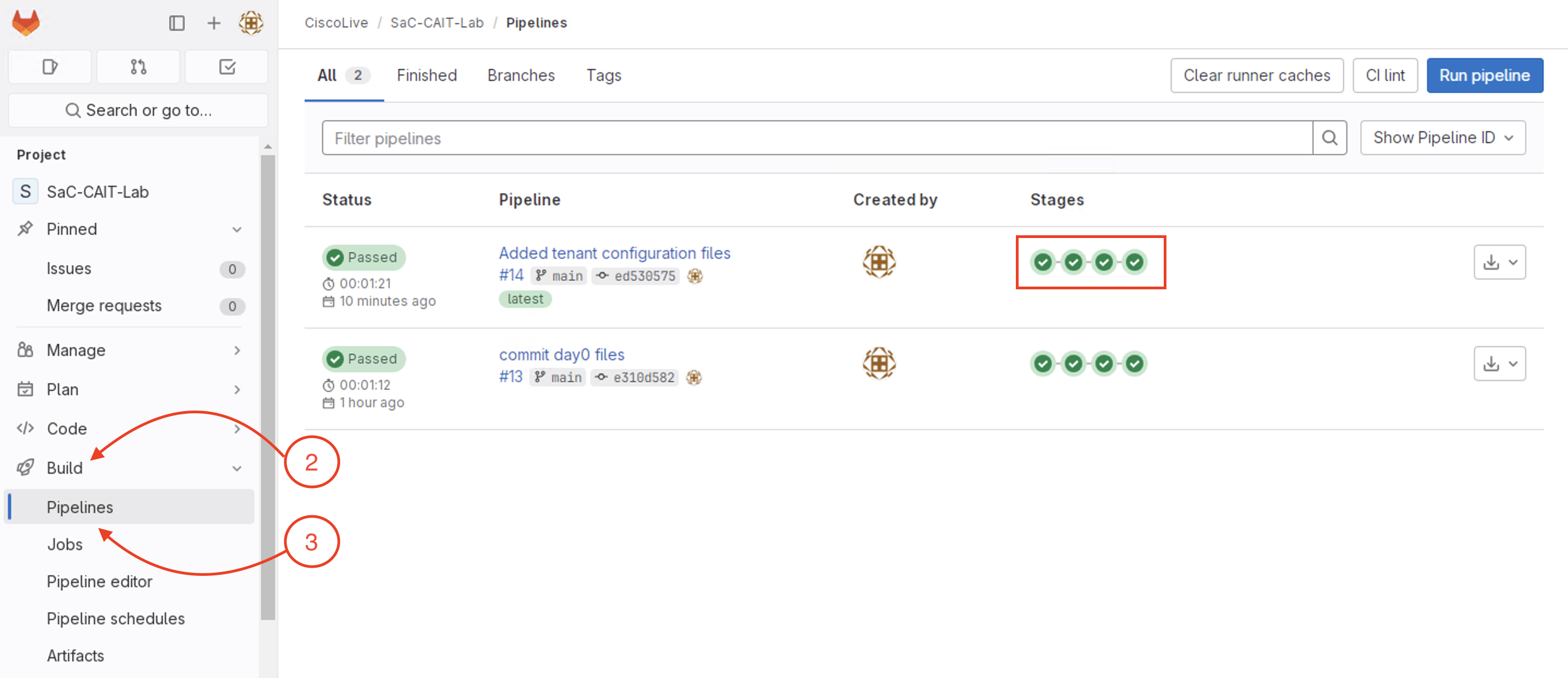
If for any reason the pipeline is failing, please check with your proctor before moving to the next step
With the successfull completion of the pipeline execution, the tenant configuration should be applied to the ACI fabric.
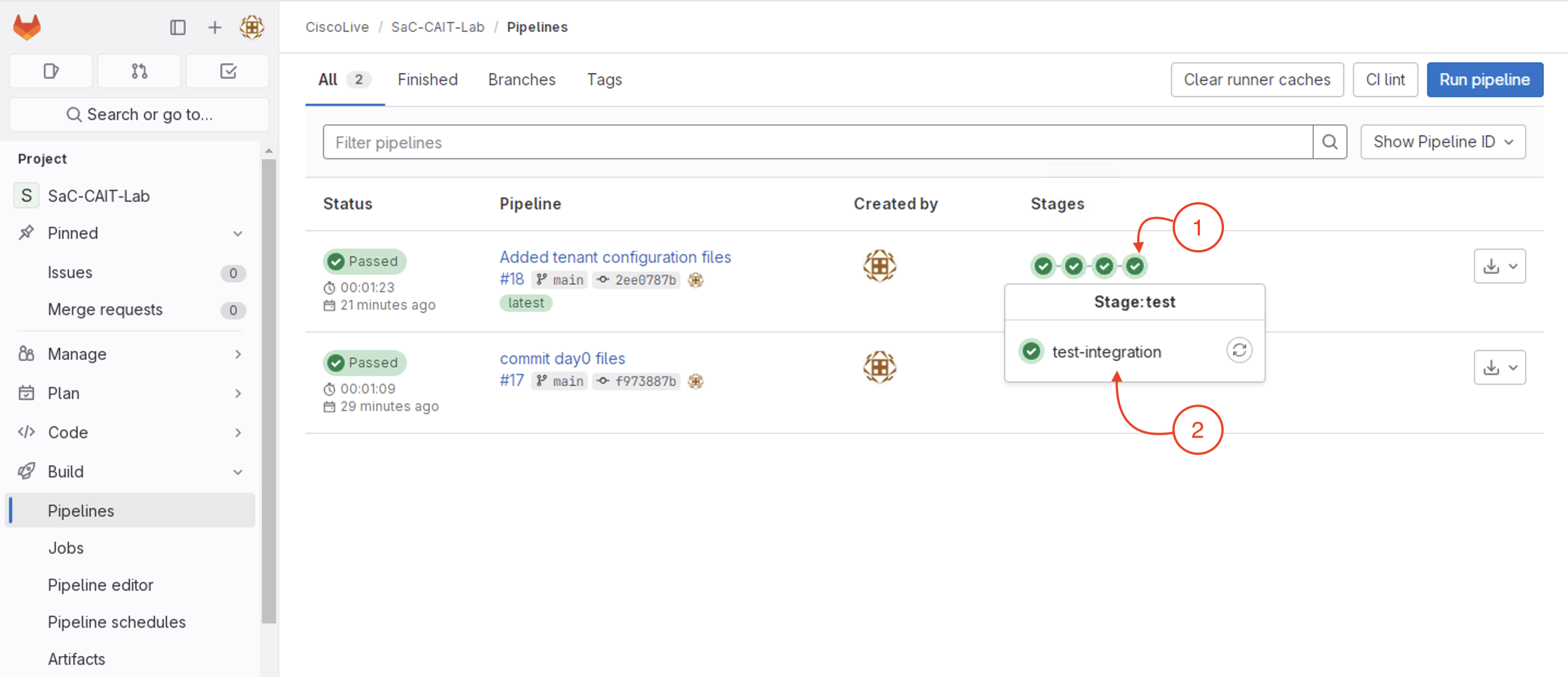
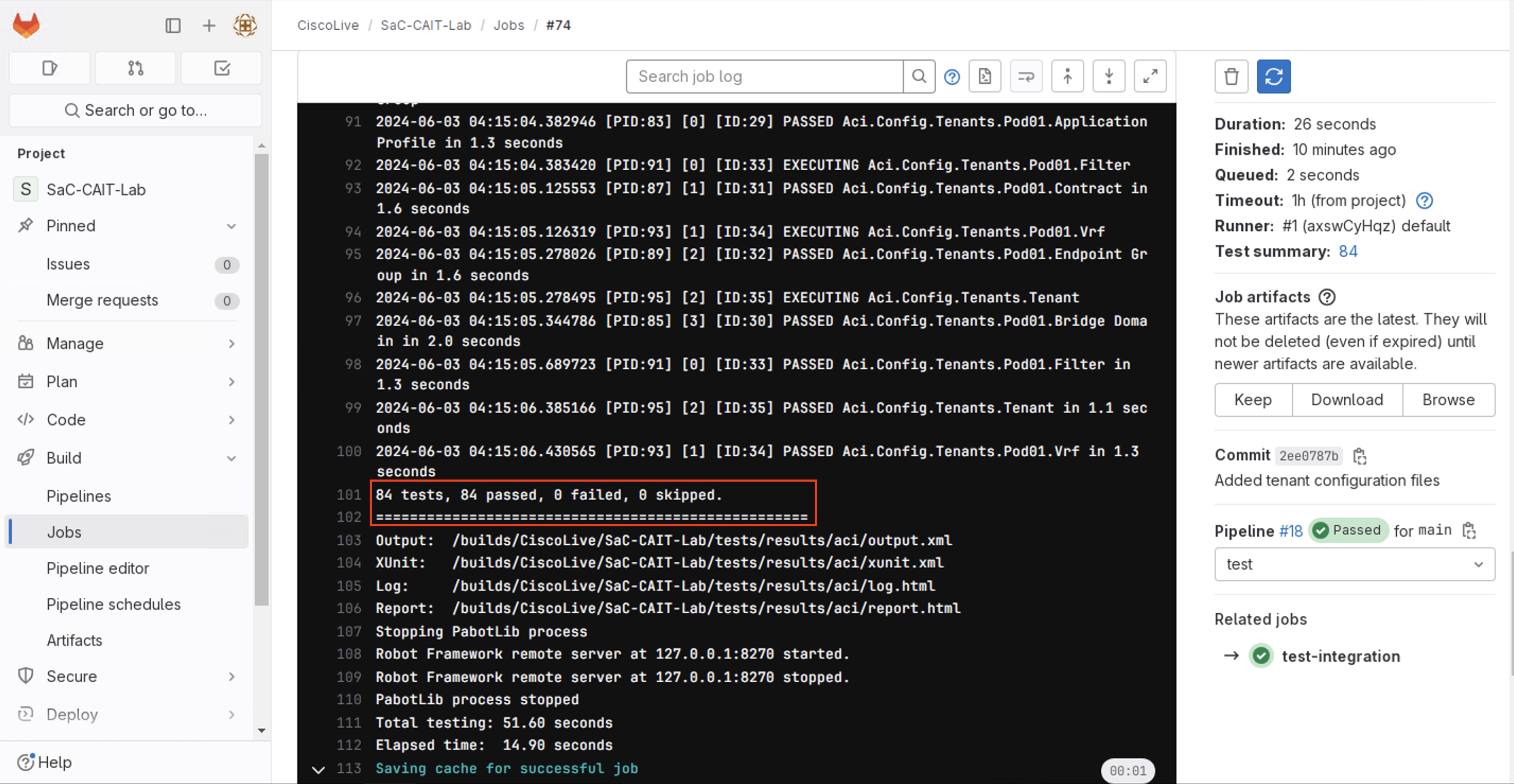
The test cases executed in this stage are all configuration verification tests. The appropriate tests are picked up and executed automaticaly in this stage with the input available from the configurations YAML files in the data directory.
Continue to the next section to develop additional test case through CXTM Test Automation Manager (CXTM).